Motion detection is a vital security feature in blink cameras, which trigger motion alerts whenever there is movement around the zone. The only reason why people buy blink cameras is due to their ability to constantly monitor the whole space and sending alert notification to us. But, what if your blink camera not detecting motion?
This is a very common issue with many new blink users. New users sometimes have to figure out the hard way to enable motion detection in blink camera. Alternatively, you might have enabled motion detection from the app but still your blink camera may not detect motion.
There can be multiple reasons why your blink camera isn’t working or detecting motion, however, the most commons are slugish internet connection and incorrect setting in blink mobile apps. Alternatively, your blink camera might have been mounted at the wrong angle and position.
Quick Anwer ✅: So, How do you get Blink to detect motion? Start by checking your internet connection and make sure you’ve actually enable motion detection in blink mobile app. Also, make sure the armed mode is active and the camera zone setting is correct. Finally, if nothing works, you must reset your blink camera.
In this post, I am going to talk on how to fix if your blink camera not detecting motion. I would be discussing various methods in this post that would for sure help your blink camera works properly. Alternatively, I have also discussed a few FAQs related to this topic at the end if this post.
You may also like to read:
- How to fix if blink camera is already registered to a different account?
- Blink camera battery replacement guide
- How to fix an offline blink sync module?
- What’s the difference between blink armed and disarmed mode?
- How to share blink camera access?
Why blink camera not detecting motion?

As discussed in the beginning of this post, several reasons can cause motion detection problems in blink cameras. For example, having a sluggish internet connection and large distance between sync module and blink camera could be one of them. Additionally, wrong camera settings and sensitivity setting could also be a reason why your blink not detecting motion. Alternatively, your blink camera might be running on an outdated software.
Here’s the detaild discussion:
You’ve disabled motion detection
The very first reason why your blink camera stoped detecting motion is you might have disabled motion detection.
Keeping motion detection turned on is important so the camera lenses can snap motion and send alerts to your blink app.
In some cases, sometimes, family members disarm blink cameras by mistake, due to which all security features gets disabled, including motion detection. In such cases, you may not get alert notification at all.
Incorrect camera settings
Another reason your blink camera stops detecting motion is the incorrect camera setting. All blink devices have security settings to capture every moment in your property.
The most common settings that you must be aware about are motion detection, alerts, sensitivity, night vision, schedule, and motion zones.
Sometimes, we schedule blink cameras to automatically turn ON or OFF and forgets later. As a result, the device may stop detecting motion.
So, it is always recommended to optimize these settings correctly to keep the blink system functional.
Poor internet connection
It is important to connect your blink camera with a stable internet connection. Poor signal can cause motion detection issues in your blink system.
In most cases, too far a distance from the router or sync module can cause a problem. Similarly, changes in router settings or wifi can also restrict the connection.
You must ensure the connection issue if the blink system stops recording motion even after it is armed.
Incorrect placement
Next, ensure the blink camera is correctly positioned in its mounting place. Over time, these security cameras lose their grip from the mounting position and stcuk wrongly.
Now, any obstacle between camera lenses and objects can cause blink camera to not detect motion. As a result, you won’t get motion alerts on your blink app.
That’s why experts suggest mounting blink cameras above the floor, under shade and tilting to the monitoring position is the best practice.
Sensitivity settings
Motion sensitivity is a vital security feature in blink cameras. This feature ensures how often the lenses capture movement in your property.
Too high or too low sensitivity can restrict motion detection in blink cameras. It means low sensitivity is less responsive to motion, while high sensitivity triggers unnecessary alerts to your phone.
So, Motion sensitivity of blink camera should to be correct to detect motion properly.
Battery issue
Your blink camera may have drained battery that restricts security functions. It is common to have motion detection issues if there is less or no power supply.
So, you should always ensure that the battery is properly charged or is fucntional.
Check firmware update
Finlay ensures that the blink system is operating on latest or updated software. Over time, blink devices develop glitches or bugs that can cause security issues.
You can easily fix the problem by downloading the latest firmware in the app. Latest software brings new changes, fixes glitches and protects your device from malware.
How to fix the blink camera not detecting motion?
There are a few ways you can try to fix if your blink camera isn’t detecting motion. First, ensure the motion detection is ON and armed; second, inspect the Wi-Fi connection and camera settings. Make sure, for example, sensitivity level, motion zones, IR are at the optimum settings. If none of the mentioned method works, you must reset your blink camera to it’s default setting. This would remove the bugs, wrong settings, and optimise the camera performance.
Here’s the detailed guide on how to properly fix your blink camera motion detection.
1. Turn on motion detection
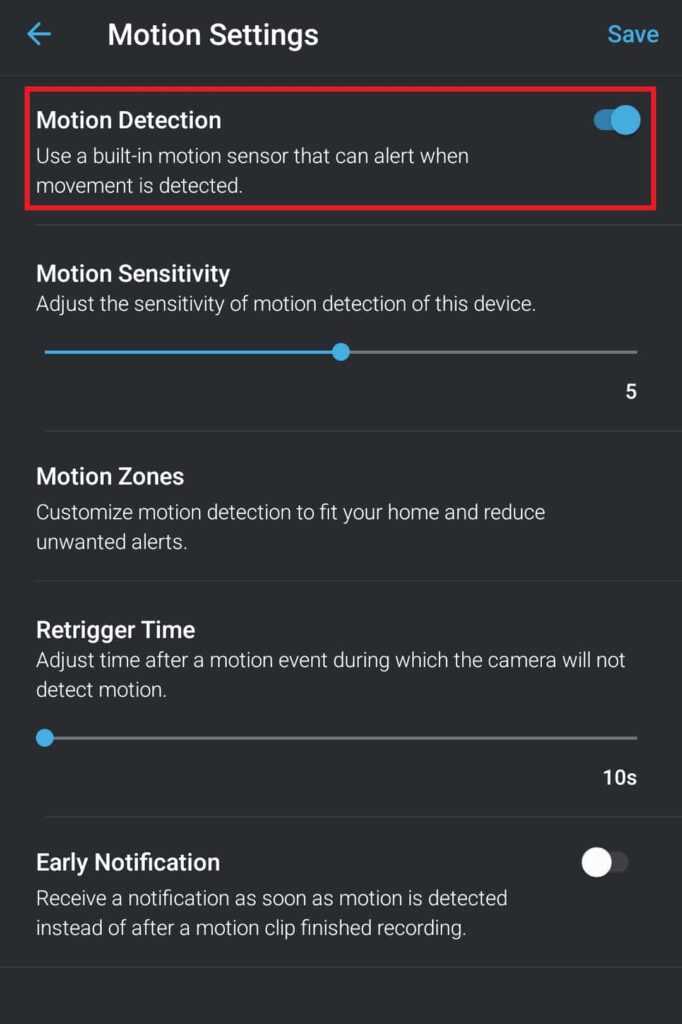
The very first approach should be to ensure that the motion detection is really ON. As mentioned, this feature needs to be enabled in your blink camera. Otherwise, the blink camera won’t detect motion and won’t send any security alerts to your phone.
Hence, before we start digging our blink camera, make sure the motion detection is seriously ON. To turn on the motion detection in blink camera, follow the steps below:
Step 1: Open the blink app on your mobile.
Step 2: Select the camera which you want to enable motion.
Step 3: Go to the setting icon in the page’s top right corner and click it.
Step 4: Tap on motion setting and toggle the motion detection switch to turn on.
Sidenote: While you toggle your motion detection, make sure the blink camera is armed. This has been discussed in the next troubleshooting method.
2. Make sure blink camera is armed
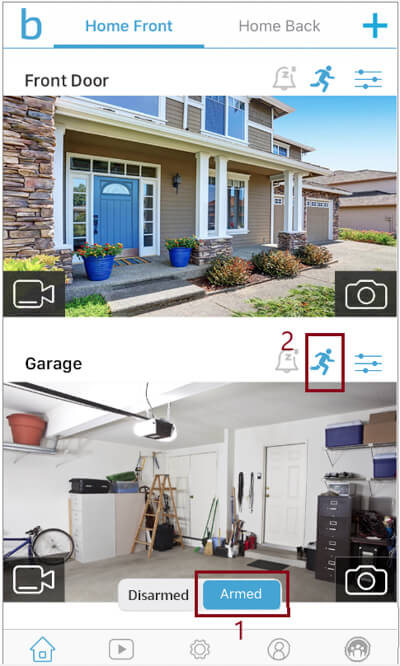
When you newly set up a blink camera, it remains disarmed by default. Also, due to some reasons you may choose to disarm you blink camera or sometimes, our family members disarm blink camera by mistake.
Disarmed mode in blink camera de-activates the motion detection, alert notifications, and video recordings. In short, it stops the vital security features of blink camera.
Hence, in such cases, the blink motion detection won’t work at all. You must armed your blink camera to constantly detect motion detection and keep getting alert notification on your mobile phone.
I’ve already created a detailed post on the key differences between blink armed and disarmed mode, so, do check that out.
Here’s how to arm blink camera:
Step 1: Open the blink app on your mobile.
Step 2: Scroll down and locate the bottom right corner.
Step 3: You get a toggle switch to arm and disarm the blink camera. Enable the armed mode here.
Remember, a running gray man icon indicates the device is disarmed, while a blue icon means the system is armed.
3. Check internet issue
If you have confirmed that the motion detection as well as armed mode, they both have been turned ON and still your blink camera not detecting motion, it’s time to check internet connection.
Make sure you;ve a stable Wi-Fi connection in your blink system. Blink system needs wifi or a stable internet connection to communicate between the application, blink camera, and sync module.
To confirm you’re getting stable internet connection, inspect the blink sync module. 3 green light bars on sync module indicates that the blink sync module is getting a stable internet connection.
However, in case, the sync module have 1-2 green bars, or sync module blinking red, it means there could be a problem with the internet connection.
Follow the below steps to troubleshoot the internet connection in your house:
- Confirm the internet speed with other devices.
- Ensure there is no server outage in your area. Call your broadband operator for the inspection.
- Power cycle the router by pulling out and pulling back the power cord in.
- Similarly, follow the steps to power cycle your sync module.
- Next, put the router and sync module closer to your blink camera.
- Reconnect the systems and ensure there is a stable internet.
If internet issue doesn’t seems to be a culprit, follow the next troubleshooting step.
4. Make sure the camera is correctly placed
Correct positioning of your blink camera is also important to get better motion detection alerts.
Too high or too low placement can cause trouble in detecting movements. Also, the camera should be free from obstacles and direct exposure to cold, sunlight or heat.
So always follow the correct steps to mount your blink security cameras. Here’re are a few things you can check with the blink mounting postion:
- The blink camera has a wide view of 110 degrees. So they can manage a wide range of areas until there is no obstacle.
- It is recommended to mount blink systems 6-8 feet above the ground. It helps to reduce false alarms by small animals or pets.
- Always keep your camera slightly downward to prevent glare and ensure a clear view of your property.
- Lastly, protect your camera from direct sunlight, cold and heat emissions.
5. Check motion zone settings
Activity Zones settings allow users to turn on or off certain view areas of the blink camera. This feature helps to reduce false alarms caused by unwanted objects like pets, vehicles and others.
Now, blink camera lenses are divided into 25-degree angle camera views. By customizing the activity zones, you can turn off certain angle views to stop getting motion alerts from that specific area.
Sometimes, users enable this option and forget to turn it off later. If this is the case with your camera, follow the steps below.
Step 1: Open the blink app on your mobile.
Step 2: Select the camera which you desire.
Step 3: Tap on setting.
Step 4: Go to motion zones.
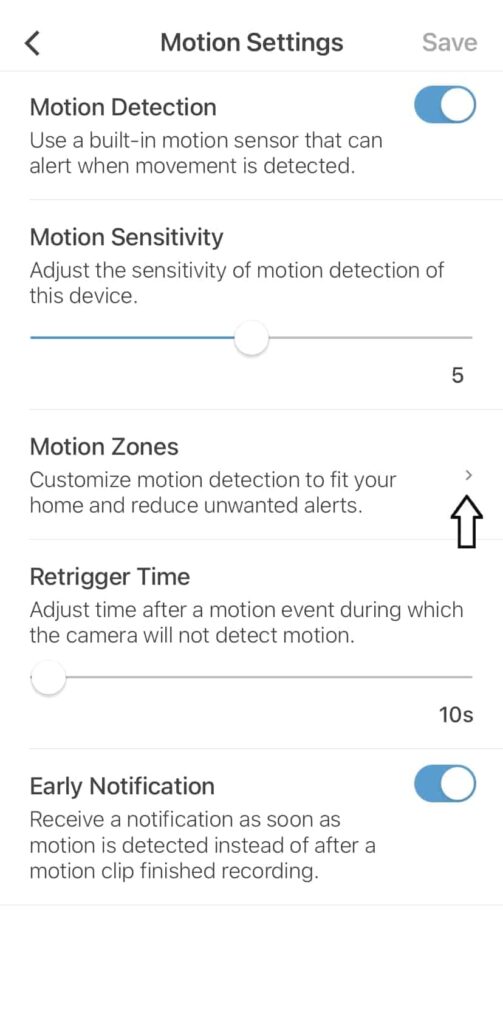
Step 5: Now, would be seeing 25 rectangular grids. Check if any of the rectangular grid is being blured. If so, that area is inactive to detect motion.
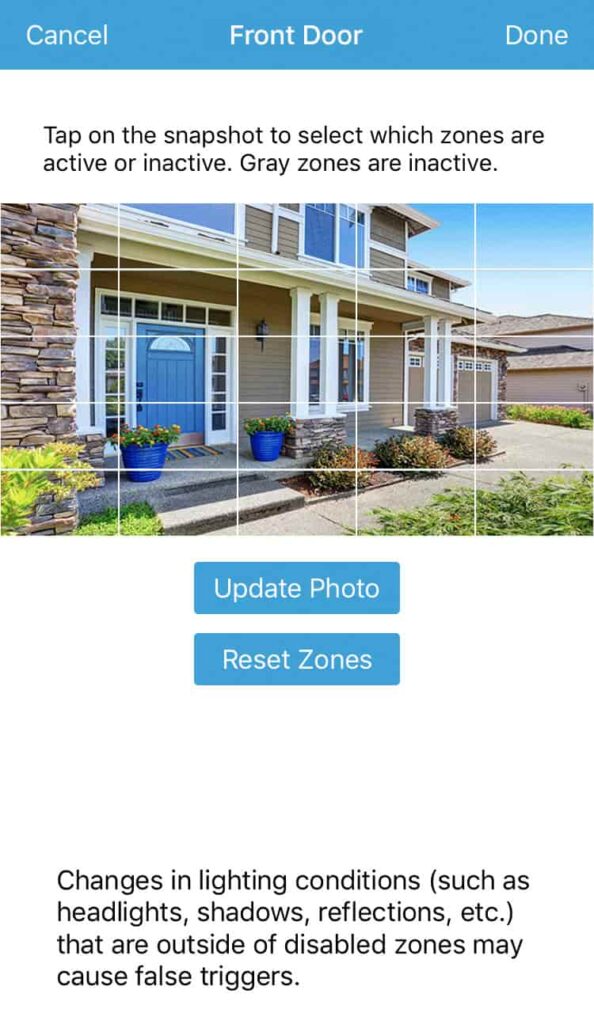
Make sure none of the grid is blured until you want them intentionally (maybe due to privacy reasons).
6. Check motion scheduling settings
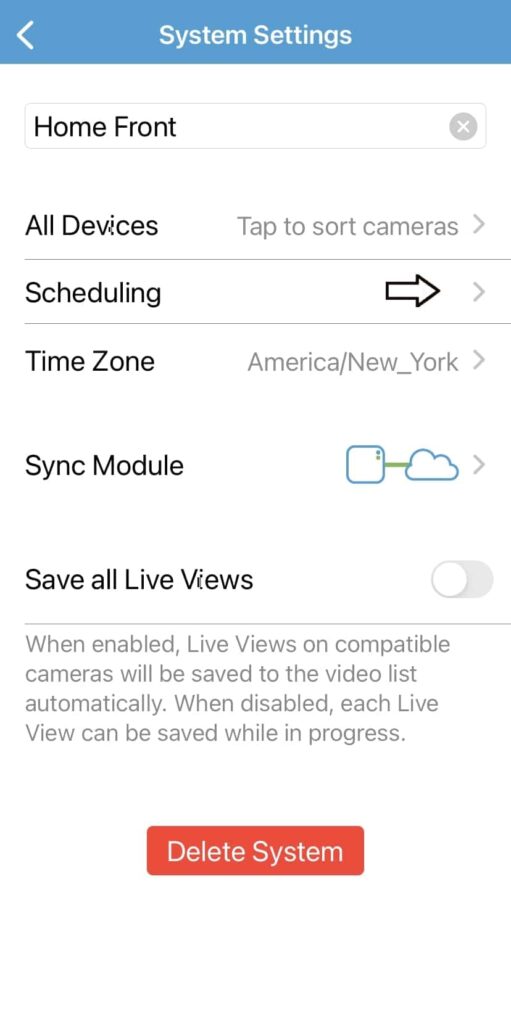
Another reason your blink camera stops detecting motion is that the schedule setting is enabled. Users often schedule their blink camera to turn on and off at a specific time zone.
Most importantly, at night and during their work session. At that particular time, the blink camera detects motion as scheduled by the users.
So when your blink camera stops detecting motion, check if the schedule setting turns them off.
Step 1: Start by opening the blink app.
Step 2: Scroll down and locate the setting option at the bottom right corner of the page. Click it.
Step 3: Tap on device and system settings.
Step 4: Select “home” and click on schedule.
Step 5: Click on the small (+) icon on the far side of the screen.
Step 6: Set your camera arm or disarm for a specific time and date.
7. Check Infrared (IR) Issues on Blink
Did you know the blink camera IR(Infrared) sensor also causes motion detection issues in the device? It mostly happens from the wrong camera position or affected infrared sensor.
Indeed, blink sensors work on Passive Infrared technology(PIR). This PIR sensor detects motion by emitting heat from objects like humans, cars and others. That’s why following vital steps to prevent infrared sensor issues on blink cameras is important.
- Never point the camera lenses directly to sunlight, cold or heat-emitting objects.
- This PIR technology faces trouble passing through glasses and other objects. So clear all obstacles between camera lenses and your monitoring area.
- These cameras detect better motion from its side views. So place your blink system on the side of the main door.
8. Check blink camera sensitivity settings
Maybe your blink camera has trouble detecting motion due to low sensitivity. This setting ensures how often the lenses capture movement.
Too low or too high sensitivity can restrict the performance of motion detection. Experts suggest keeping sensitivity at 7th level if monitoring street view location.
Follow the below steps to adjust blink camera sensitivity level:
Step 1: Open your blink app.
Step 1: Select your camera and go to settings.
Step 1: Tap on motion and select motion sensitivity.
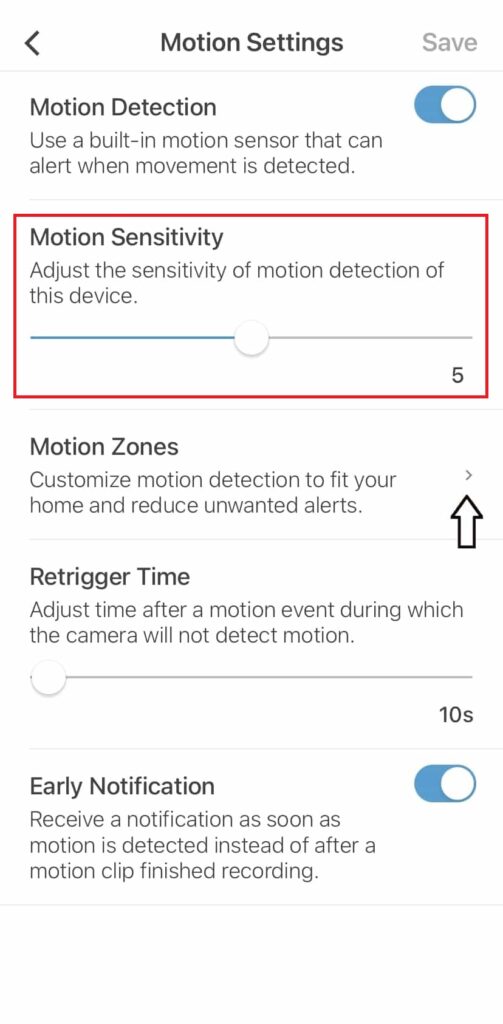
Step 1: Move the slider according to your desired sensitivity on a 1-7 scale. We recommend keeping it between 5 to 7 to get the best results for motion detection.
9. Check if firmware update is required
Outdated firmware can also affect motion detection in your blink camera. Over time, blink software develops glitches or bugs that restrict its overall performance.
You can easily troubleshoot the problem by updating the firmware. So follow the steps to update the software.
- Open your blink app.
- Select your sync module and tap on the setting.
- Go to firmware updates and download the latest version, if any.
10. Reset the blink camera
Lastly, you should reset the blink camera if no troubleshooting help you to fix motion detection problem in blink camera. The process will remove all existing files, devices, passwords, and other information but quickly fixes glitches in your blink system.
So follow the procedure below to reset your blink camera.
- Depending on your blink camera model, locate the reset button.
- Press and hold the button for a few seconds.
- Release it when red LED appears, which indicates the reset is started.
- Wait for the LED to go, and the reset is complete.
How do you reset a Blink camera if it won’t detect motion
Resting a blink camera is a simple step that fixes internal glitches and overflow data that restrict performance. It also helps prevent malware and keep the device in default mode.
However, one of the major concern that people have been asking is do blink cameras have reset button? Yes, they do. However, for every model the reset button could be at different positions.
This is important to note that blink mini has a reset button at the base of the camera. Also, you won’t have reset the blink camera, instead reset your sync module.
If the blink camera not detecting motion even after following the above steps, try resetting your blink system.
Step 1: First, locate the reset button depending on your camera model. For blink mini see the bottom, for rest of the cameras reset your sync module by pressing the reset button using a paperclip or nail.
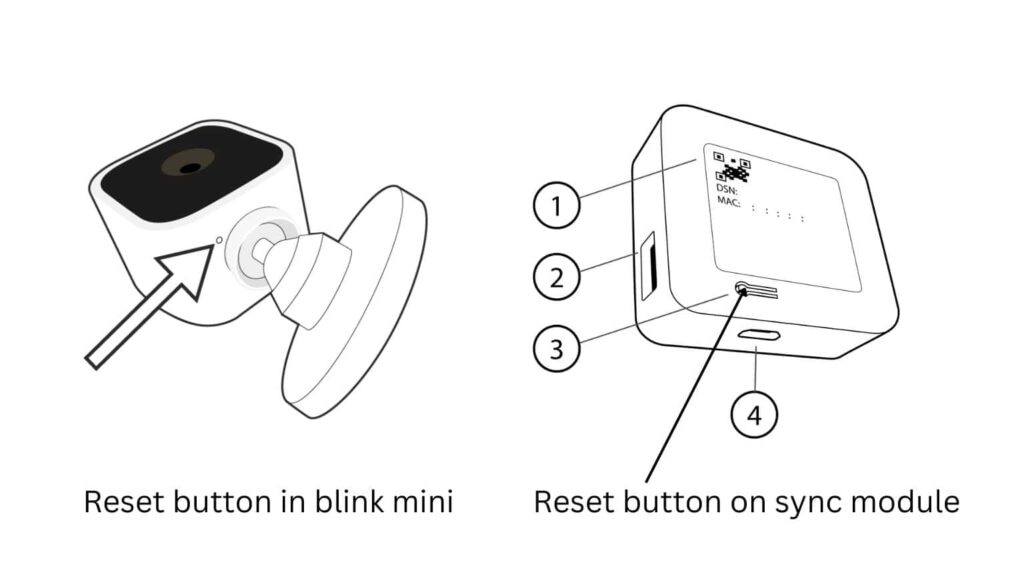
Step 2: Press and hold the button using a small paper clip for five to ten seconds.
Step 3: Release the button when the red LED starts flashing on the display. It indicates the reset has begun.
Step 4: Wait for seconds until the red LED disappears and the camera completes its rest process.
Remember, depending on your camera model, the reset button is located. For example, Blink Mini includes the button underside panel. On the other hand, Blink outdoor, indoor, XT2, and XT have the reset button on the panel’s backside.
How can I tell if someone is jamming my security camera?
Jamming or hacking your blink security camera isn’t easy, but it is possible. There are many cases of suspicious activity noticed by Blink users. If you see or want to ensure that someone is jamming security cameras, there are a few steps to follow.
- The first sign is a sudden signal loss in your blink camera. Ensure the camera loses its signal strength even after being close to the router.
- Notice if the camera’s video feed is noisy or acts irregularly.
- Check other wireless devices at your home, like router, baby monitor etc, if they are also jamming.
- Use a radio frequency detector to ensure that there is a strong radio signal near the blink camera.
If someone tries to jam or hack your blink camera, the radio frequency becomes strong near your home.
You can easily prevent such unwanted activities by following the simple steps.
- First, you should keep the firmware updated in your blink camera. It helps to prevent malware threats or hacks in many cases.
- Use a directional antenna for your blink camera to reduce interference from other devices.
- Always use a router or modem with a specific frequency or signal strength of 5GHz or 2.4GHz.
- Try to position your camera far from other wireless devices like microwaves, wireless phones etc.
How to contact blink support team
You should contact the Blink support team if no troubleshooting steps work in your favor. Sometimes, old blink systems devices have serious technical or hardware issues that professionals fix.
If you have a warranty, ask for repair or replacement of your device. You can contact the Blink support team in the following ways.
- Visit the contact page.
- Toll-free number: 781-332-5465
Frequently Asked Questions
Maybe the motion detection is turned off, or your blink camera is disarmed. Go to settings and change the following option to start motion.
Blink cameras use infrared sensors that erect motion by heat emission of objects like humans, pets, cars, etc. That’s why keeping them far from direct sunlight, cold, and heat emission is important.
Locate the reset button on your blink camera. Press and hold it until the red LED displays on the screen. Wait for seconds, and the reset will complete.
Someone can turn off your blink camera if they have your log credentials. Besides, the camera can be hacked and turned off by someone.
Conclusion
So, above is a detailed guide on how to fix if Blink your camera not detecting motion. We hope you get a clear answer related to your topic.
Remember there couuld be number of reasons why your blink camera stops detecting motion. For example, motion detection may be disabled, poor Wi-Fi connection, outdated firmware, or your might have disaremed your blink camera.
To fix blink camera that won’t detect motion, start by arming your blink camera followed by tuning ON the motion detection through blink mobile app. Next, check if you have enable activity zones and forogot to reset. Further, check if the sensitivity is too low. If nothing works, it’s better to reset your sync module.
Let us know in the comment section how did you liked this post.








