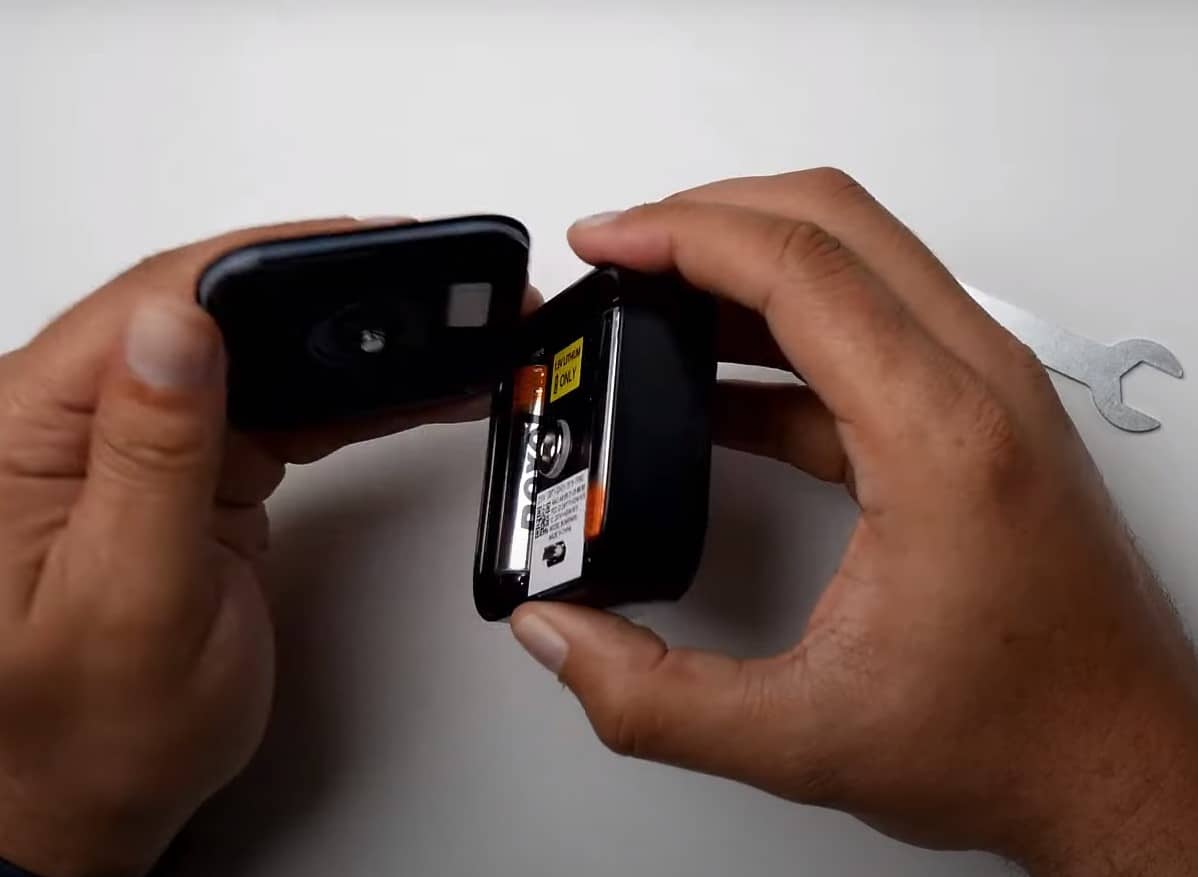A few days back, my blink app was showing “blink sync module offline”. I straight away went to check the internet speed, location of the camera, and sync module. However, everything was correct. There wasn’t a problem with wifi and location, because everything was at the same place.
Still, sync module was blinking blue light and was showing offline.
I did some google, talked to the customer support team, and I finally got my sync module back online.
And, I know, there have been a lot of people struggling to fix that. It’s actually wierd when the sync module doesn’t work even after everything being properly fixed.

Quick Solution ✅: To quickly fix your sync module offline issue, first, make sure the internet is stable by visiting to www.speedcheck.org. Next, power cycle your sync module by unplugging it from the power cord and plugging it in back after 1-2 minutes and see if that fixes the error. If that doesn’t worked, try resetting your sync module. If that too doesn’t work, delete and re-add the sync module as well as camera from the mobile app. That should most probably fix the offline issue in blink sync module.
That’s the reason I’ve created this post, to tell you the right way to fix your offline sync module. This post can be helpful for those who wants to know:
- How do I get Blink Sync Module back online?
- Why do sync module goes offline?
- What does the different lights means on sync module?
- How do you reset the Blink Sync Module?
- What to do if sync module won’t connect to wifi?
So, let’s start the discussion
Why is my Blink sync module offline?
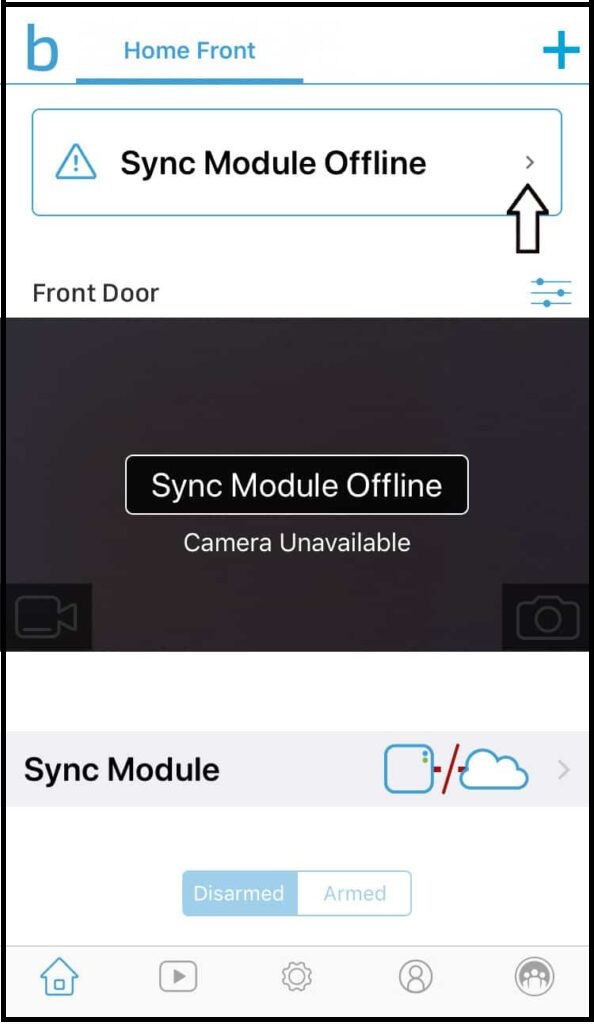
There can be multiple reasons why your sync module is offline.
For an example, your sync module may have disconnected from the Wi-Fi internet. It could also be possible that there is a power disruption. Alternatively, long distances between wifi and the sync module can also create the problem. Plus, outdated firmware can also let your sync module to go offline.
Here’s the possible reasons why your sync module is offline:
- Poor internet connection
- Loose wiring
- IP conflict with nearby networks
- A glitch in your router or modem
- Irregular power voltage
- Server outage
- Changes in the Wifi network setting
- Fault in your sync module
- Outdated device firmware
Poor wifi connection
Having a sluggish internet can cause your sync module to go offline. A poor internet connection can happen due to many reasons. For example, the distance between the wifi router and the sync module, internet outage in your area, IP conflicts, etc.
It can also be possible that your blink sync module is connected to a 5GHz internet connection. If so, connect your sync module to 2.4GHz and check if it’s working or not.
Outdated firmware
Keeping your sync module updated is necessary to keep it operational. If your sync module software is outdated and doesn’t work properly, download the latest firmware.
In this post, we have talked about how to update the sync module firmware.
Ip conflicts
This only happens when your blink sync module blinking green light.
IP conflicts basically mean that your blink sync module and any other wireless device are causing interference in networks. For example, a Wi-Fi router, microwave, Bluetooth devices, etc. can cause such conflicts in IP addresses.
But, the most common conflicts in the blink sync module happen with the Wi-Fi router.
Later in this post, I’ve discussed how to fix IP conflicts in the blink sync module.
Power issues
It’s not surprising to know that a power failure can obviously cause your sync module to go offline right away!
In such cases, there could be a problem with the power cords, switchboard, or circuit breaker.
Distance between blink camera and sync module
You might not wonder, however, the distance between the blink camera and the syn module is an important factor in keeping your sync module online all the time.
If the distance between the sync module and the blink camera is too far, it’s obvious that the blink sync module will keep going offline.
Hardware issues
If your sync module isn’t coming back online even after troubleshooting every possible, there could be a problem with the internal components of the device.
However, this should be considered as the last option.
In such cases, you need to connect with the customer support team or call a technician.
Blink sync module lights meaning

Before you directly jump to the troubleshooting steps, it’s important to understand the the meanings of different lights on sync module. This would help you know the status of the device more precisely.
Blink sync module comes with various lights that inform the status of the device. Different lights in the sync module indicate the different status of the device.
For example, if your blink sync module displays solid blue and green lights, it basically indicates that the device is in sync with the cloud server and is “active”. However, a solid red light on the blink sync module indicates that the device lacks an internet connection.
Here’s the list of light indicators in sync module and their meanings:
No lights on sync module: No light on sync module indicates that the device is completely off. The sync module isn’t getting desired power or an internet connection. In this situation, you can say that your blink sync module is offline.
Solid blue & green light on sync module: The sync module is properly working and connected to the cloud server. In this case, you don’t need to do anything.
Sync module blinking green light: This basically indicates the conflict in networks. In simple words, the sync module has assigned 2 different devices with the same IP address. In this case, you need to reset the sync module.
Solid red light: A solid red light on sync module indicates that the device isn’t connected properly to the internet connection. You need to check your wifi network. Here’s the step-by-step guide to fix red blinking light on blink camera.
Solid green & blinking blue: A solid green and blinking blue light indicates that the device is under setup mode(maybe to update the firmware). This process may take 15 minnutes and would soon be fixed automatically.
How to fix blink sync module offline?
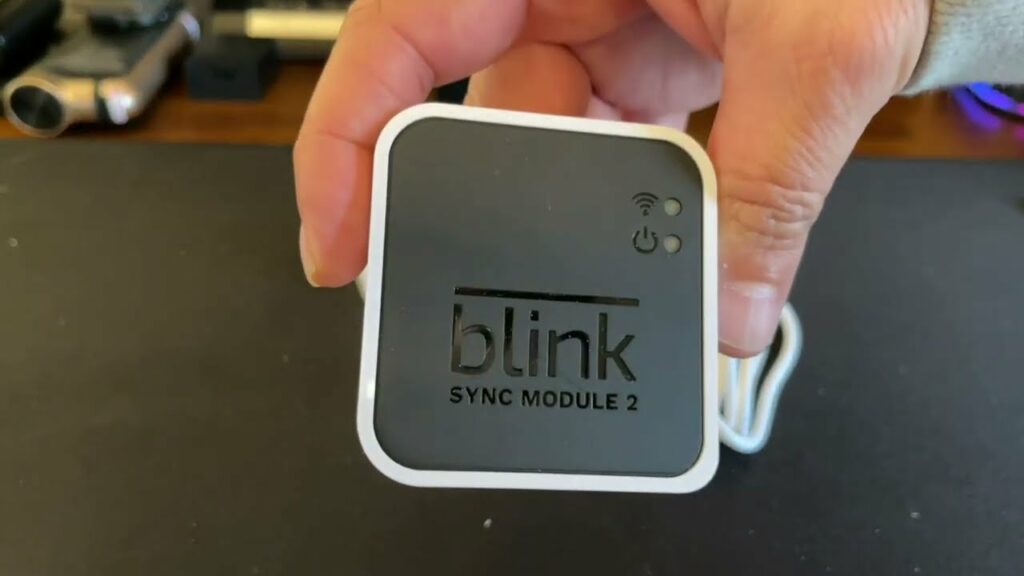
To fix your blink sync module offline error, your first step should be to check your internet connection. Just make sure the internet is working in your router and the device is connected. Next, power cycle your sync module to fix any IP conflicts, internal glitches, or any other errors. Also, make sure the sync module is running on the latest firmware. If nothing reconnects your sync module, try to reset the device. It should most probably fix the problem.
However, below, I’ve mentioned the various fixes that you can try to bring the sync module online.
Fix 1: Power cycle your Wi-Fi router

Poor internet connection could be the major reason why you may notice your sync module offline. According Blink Home, the device should be connected to a 2.4 GHz Wi-Fi internet connection that offers at least 2 MB/second of upload speed.
Hence, make sure you are connected to 2.4GHz and NOT 5.0 GHz. Also, ensure the connection is stable with other devices like mobile or laptop.
Sometimes, server maintenance, IP conflict, and weak signals restrict the connection between Wi-Fi and the sync module. In such cases, you should power cycle your Wi-Fi router.
To power cycle or restart the wifi router, pull out the power cord from the power socket, wait a few minutes(maybe 1 to 2 minutes), and plug it back in.
This should bring your sync module online and you won’t see your blink sync module offline anymore. Verify by checking the light indicators on sync module, it must be solid blue and solid green.
Fix 2: Power cycle your sync module
Sometimes your Blink sync module develops a glitch or functional problem internally. No need to worry, as it is common a common problem with old devices.
Due to this, the sync module keeps going offline even after a stable wifi connection.
Power cycling the sync module would most probably fix the problem and it may bring the sync module in a working condition.
To power cycle the sync module follow the below steps:
Step 1: Unplug the USB power cord from the back of the blink sync module and wait for 1 minute before plugging it back in.

Step 2: Your blink sync module should properly reconnect and you should be able to see a solid blue and solid green light on sync module.

Power cycling should most probably bring your sync module online.
Fix 3: Move the sync module closer to camera and wifi
Remember, wifi signals can also get obstructed by barriers like bricks, steel, and other electronic devices. Additionally, if the blinking camera is more than 100 ft. far from the sync module, it may create a connectivity problem between the wifi router, blink camera, and sync module.
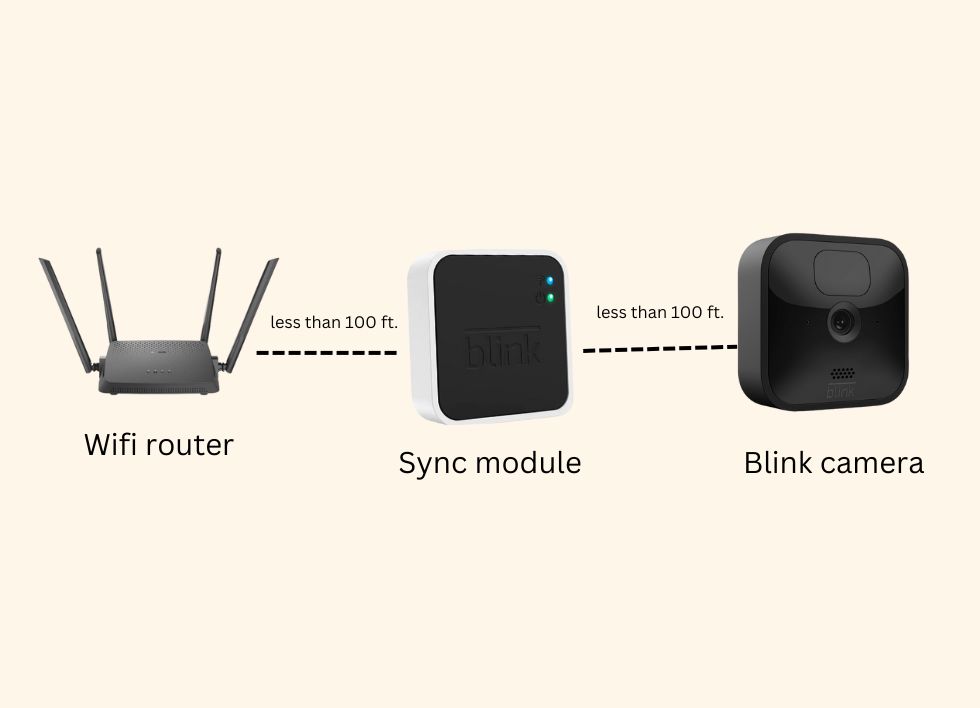
Hence, moving the sync module to a different location can help your sync module come online
While moving your sync module to a new location, make sure:
- Don’t put your sync module behind an obstacle, such as a wall, other electronic devices, etc.
- Place your sync module in the middle of the house.
- Place your sync module at a location which is not too far from blink camera as well as the wifi router.
- Reduced the number of connectivity with the sync module(we suggest a maximum of 5).
- The sync module should be within 100 ft. of the blink camera and wifi connection.
Also, to get the best connectivity in sync module, make sure there are 3 bars of signal strength between the sync module (with wifi router) and blink camera(with sync module and wifi router).
That’s why keeping the device close or placing it under the 100-meter range from the wifi router is recommended. Avoid installing the module in the basement, behind multiple walls, and in other isolated areas.
Fix 4: Delete and re-add the sync module
Have you tried all your luck and your sync module still being offline?
There might be a configuration problem. Sometimes a glitch or error inside the sync module device can also create such problems.
Simply, delete and re-add the sync module. Do the whole setup once again exactly the way you did it first time.
By deleting the sync module from the device it will lose the configuration settings and any unknown errors that were causing offline issues in your blink sync module. This method is genuinely working all the time…
Here’s how to delete sync module:
Step 1: Open the official Blink app on your mobile phone. Scroll down at the bottom of the screen, you get an option “sync module.” Click that option.
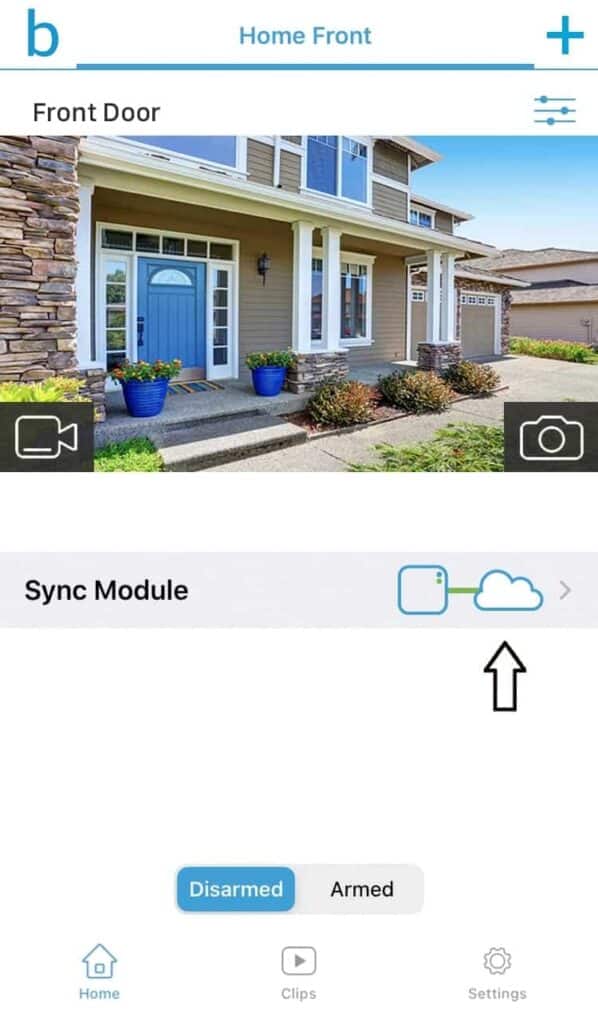
Step 2: Again scroll down, the bottom of the page has the option “delete sync module.” Click this option to delete sync module from your device.
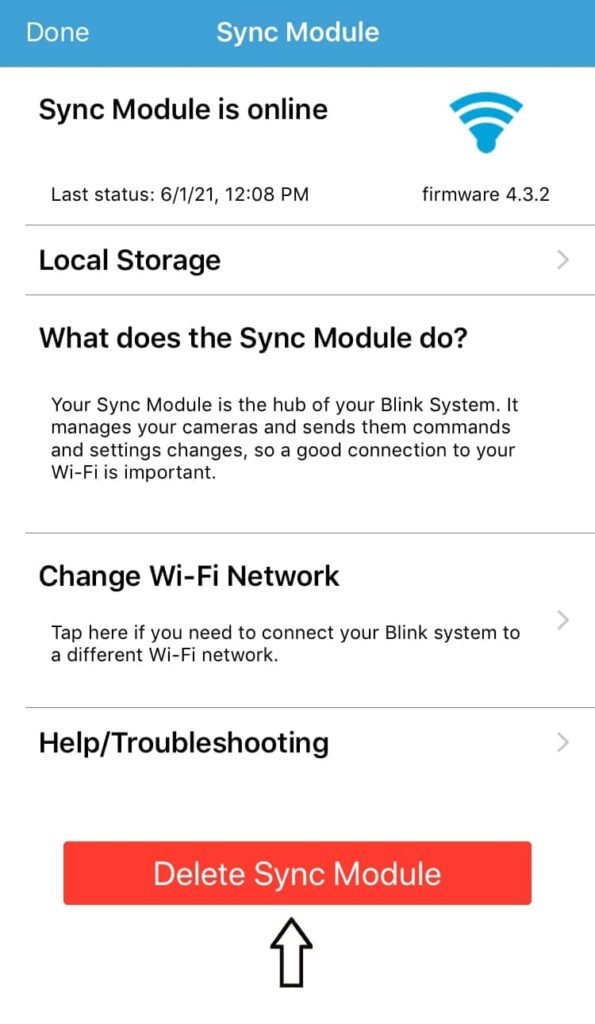
Step 3: You’ll be prompted to scan your blink module QR code or manually enter the model number (located behind the device).

Step 4: Once scanned, a pop-up will be seen to re-confirm the process. Click on “delete sync module” again.
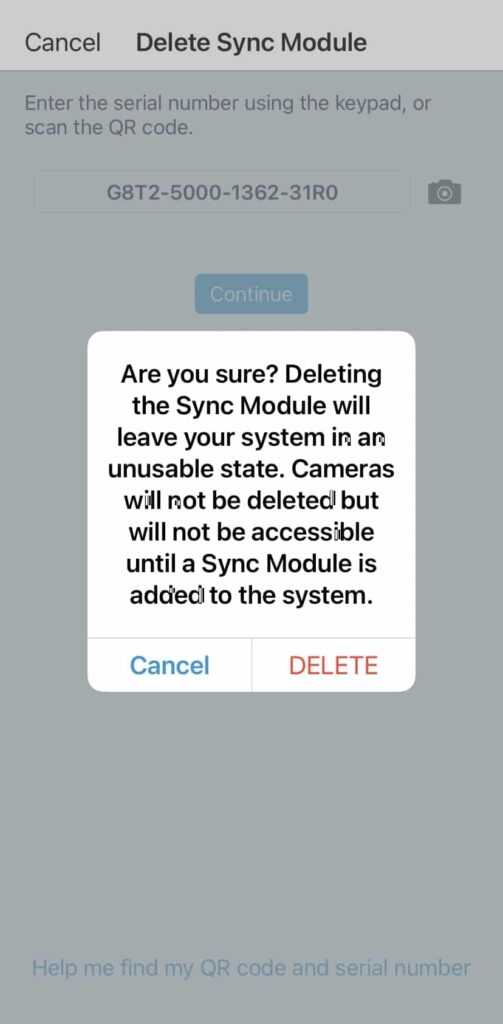
Once the sync module is deleted from the device, it will lose all the configuration settings and faulty settings that were causing the sync module to keep going offline.
Now, it’s time to re-add the sync module in the device. Re-adding the sync module is a little long process and it would make this post lengthier. That’s why check this link to re-add the sync module, and follow the steps properly.
Fix 5: Change Wi-Fi networks
If your blink sync module is still stuck in offline mode, changing wifi networks may fix that out. As mentioned, these devices need a 2.4GHz network with a minimum 2mb/s upload speed.
Many routers come with dual-band networks, if the device network is 5GHz, the blink module will not connect properly.
So, it’s better to change the network with the recommended frequency type.
Here’s how to change the network in sync module:
Step 1: First, open the official blink app on your smart device.
Step 2: Scroll down and goes to the bottom of the page
Step 3: Here you find the “sync module”. Press it. The sync module setting page will open.
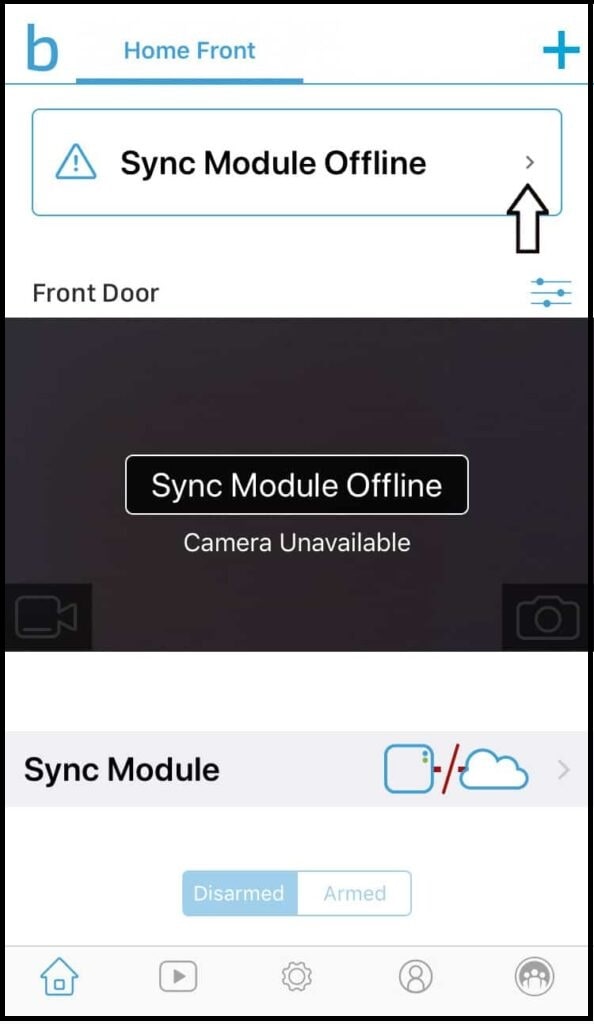
Step 4: Scroll down and click “change wifi network”.
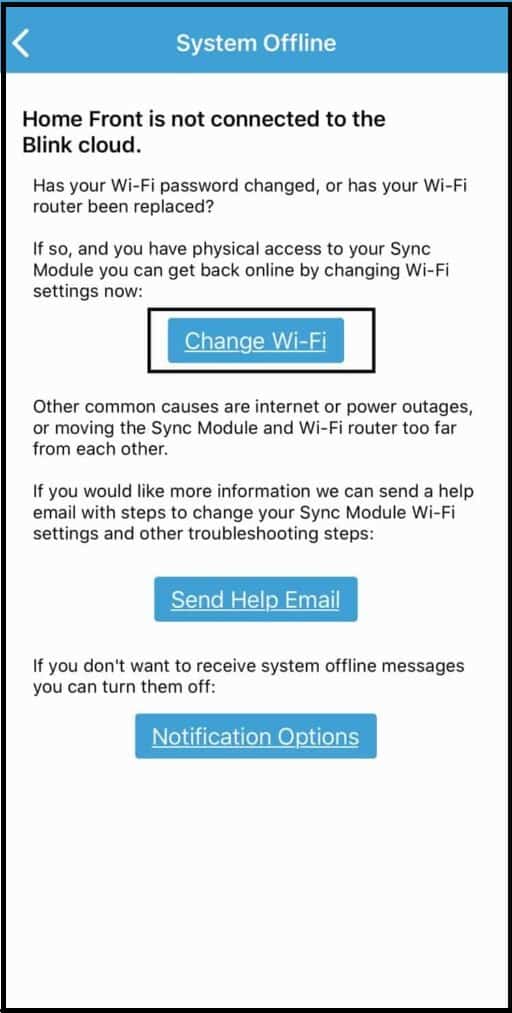
Step 5: Select the network you are willing to connect.
But, how would you do that if you have just 1 wifi router? Well, try connecting it with the hotspot of your mobile phone and check if that fixes the offline issue in sync module.
If changing networks brings your sync module online, IP conflicts was the culprit, most probably.
Fix 6: Troubleshoot from the mobile app
The device will show three bars (signal strength) when the Blink sync module is connected to a wifi network and the internet is stable.
If there is a connection error, glitch, or another issue, the device goes offline and those “three bars” won’t be visible. In such cases, you can try troubleshooting the sync module through your blink mobile app.
All you have to do is:
Step 1: To troubleshoot the problem, open your blink official app.
Step 2: Click “sync module offline” on the home page.
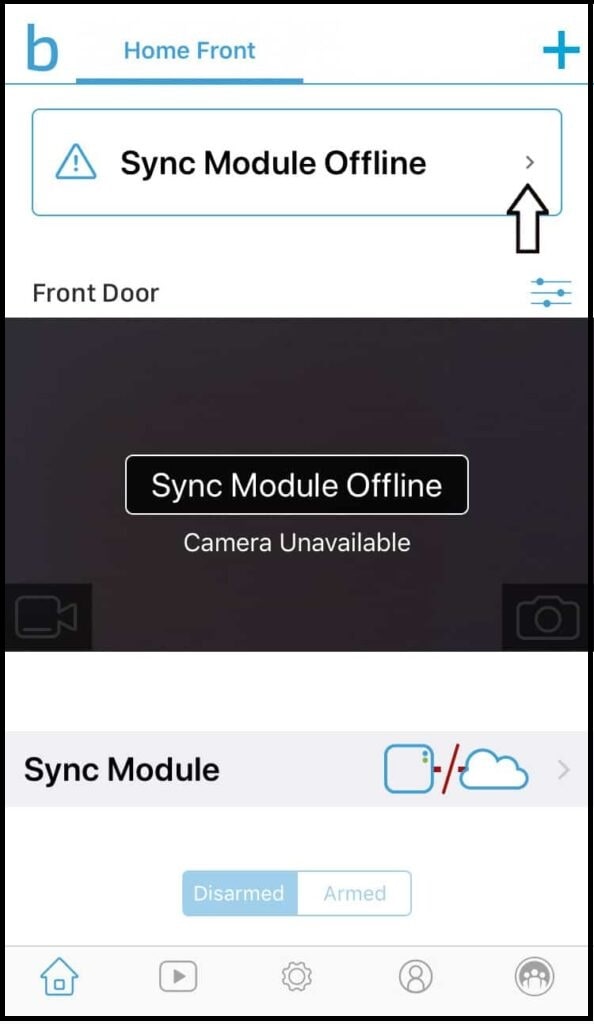
Step 3: You’ll see a “troubleshooting page”. Click and start troubleshooting.
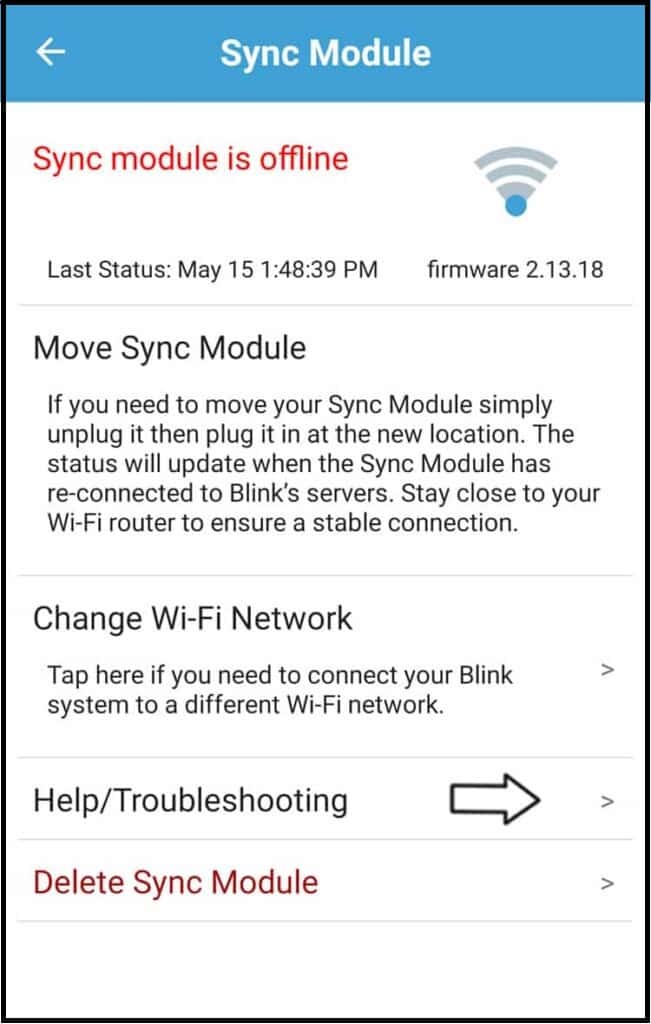
Follow the steps accordingly and ensure the problem is resolved. By following the procedure directed by the mobile app, you should be able to get your sync module online back.
Fix 7: Reset the wifi router
Resetting wifi router can help you bring your sync module online, once again. Note that I am not talking about rebooting the wifi router, instead I am talking about resetting wifi router.
Resetting wifi router will delete the whole IP configuration and glitches from the sync module. Here’s how to reset wifi router:
Step 1: Visit your wifi internet provider’s official website and log in to the dashboard.
Step 2: Look for an option that says “system settings” or anything that aligns.
Step 3: All you need to find is “reset” option.
Step 4: Follow the procedure and steps required to reset your wifi router.
While you re-state your wifi router, make sure you change the name and password of the connection.
Fix 8: Reset the blink sync module
If the above-mentioned troubleshooting fixes didn’t work out for you, try to factory reset the sync module. With years of constant use, the sync module of blink camera may develop internal glitches or firmware errors. Resetting the module can fix the problem and resolve offline issues also.
To properly reset the blink sync module, follow the steps below:
Step 1: First, power cycle the sync module. Before you reset the sync module, make sure you have tried to fix the problem by power cycling the blink sync module.
Step 2: After power cycling the sync module, note down the light indicator colors. If the light is solid blue & solid green, the device is ready to connect. If the color is different, go to the next step.
Step 3: If the sync module light indicator is different than the solid blue & solid green light, press the reset button. You can easily find the sync module reset button on the backside of the device. See the above picture.
Step 4: Wait for a few seconds, like 15-30 seconds. The device should have now solid green light and solid blue light.
Step 5: The device is now ready to be paired once again and re-setup the sync module with the blink app.
Fix 9: Contact the Blink support team
If you’ve already followed all recommended steps to fix the offline problem and still, your Blink sync module does not solve the error, maybe there is a hardware issue.
Old devices develop technical problems over the years. In this case, a professional can only fix the problem. If you have a warranty period, replace the device or contact blink support for repair. Below are the contact details of the blink support team.
Call at: 781-332-5465
you can call toll-free number 1-833-392-5465.
You can also contact them from the following link.
Frequently Asked Questions
If your sync module is offline and not connecting to wifi, it basically means that device won’t function at all. This could happen due to various reasons such as faulty wifi router, incompatibe network bandwidth, loose wiring, IP conflictions, etc.
When you try to setup your blink sync module, you might get this message “Serial Already Registered“. This basically indicates that the device has already been setup with one of your othehr blink accounts.
Yes, blink sync module do go offline or bad when they can’t connect to a stable internet connection or if their is any IP conflicts. By doing a simple power cycle it can again come online.
Syn module has reset button located at the back of the device.
The distance between sync module and blink camera could be 100 feet apart. However, this could vary according to the model of the blink camera you are using.
Conclusion
There are many reasons why your sync module is offline. The most popular reasons are, slow internet connection, loose wiring, inflicted IPs between sync module and other wireless devices, outdated device firmware, etc.
However, getting sync module online isn’t too hard. By following our simple-to-follow troubleshooting steps, you can easily fix blink sync module offline error.
Here’re the few thing you can do to fix your sync module offline issue that we’ve discussed in this post:
- 1. Power cycling the wifi router
- 2. Power cycle the sync module
- 3. Moving sync module to a better location
- 4. Deleting and then re-adding the sync module
- 5. Changing wifi networks or re-connecting to the wifi connection
- 6. Resetting the wifi router
These were the few troubleshooting steps that you can take to fix your sync module. In case, none of the method works for you, try to contact blink support team.
You may also like to read: